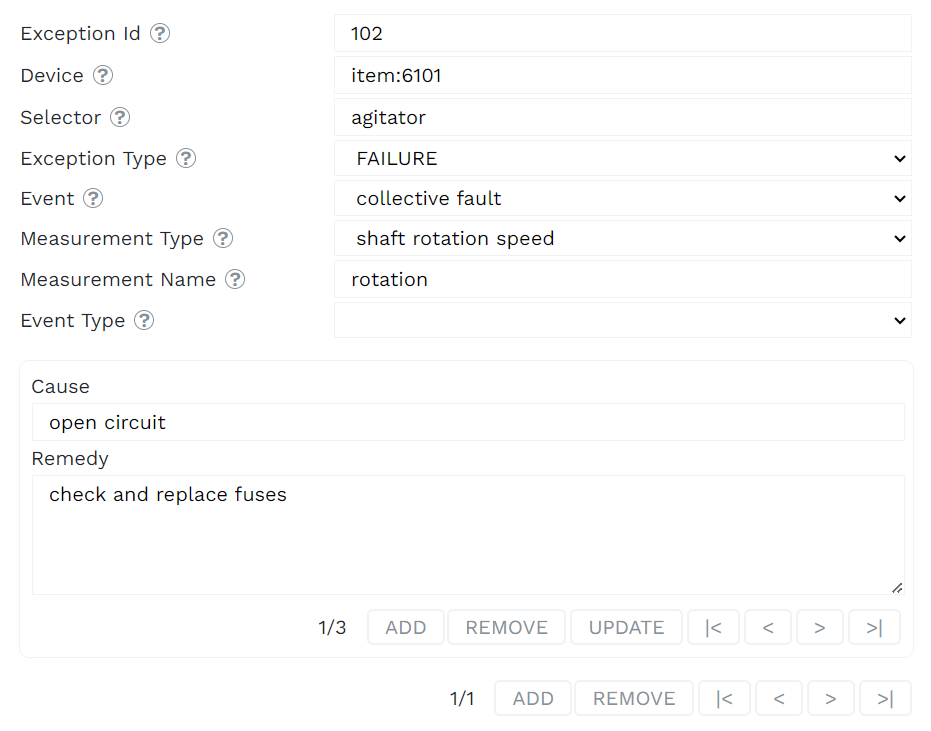The objective of this guide is to make you acquainted with online quotation submission (OQ) - the core of the digital procurement platform (DPP) developed by crenger.com. OQ is a sequential process; a transition to the next step is conditioned on the completion of the current step. No step may be skipped. OQ is a once-through formal process intended to collect succinct data in a scope sufficient to make a well grounded selection of the best quote. We do not contact you with a request for any additional materials unintentionally missed during bidding. The OQ scope is extended to Operation and Maintenance (O&M) data collection on spare parts, preventive maintenance, reliability, and troubleshooting. This data is crucial for the plant design and remote operation. It is automatically processed by procurement software.
Step 1
Open Project Browser and select "Quotations Submission and Bidding". Read "Private Policy" carefully. If you click the "Find" button to proceed with bidding, you automatically acknowledge and accept the privacy terms. Next, you need to search for RFQs matching your product line. There are two bidding classes – manufactured equipment items and engineered systems. The RFQ package includes similar equipment pieces. Its search is tied to the equipment category and project. To narrow a search, you may add some keywords. After you select your company, the system checks whether the company is pre-qualified to submit quotations.
If it’s your first time bidding, you receive four warnings requesting updates to your company's general information, account data, survey, and reference list. To submit missing data, click the corresponding warning text. It is hyperlinked to the corresponding applications.
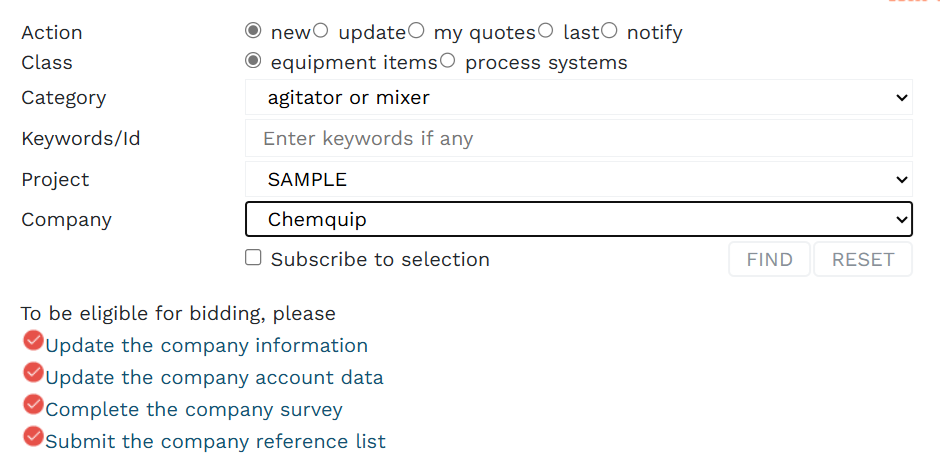
The information collected during business registration is automatically processed to decide whether OEM passes the minimum threshold for OQ or not. Missing or inaccurate information or a low score may substantially weaken the OEM position, but does not block it from OQ. It is done to give OEM the possibility to learn the whole process, understand the points of concern, and adapt OEM marketing to common standards.
After registration, OEM is granted access to online advertising on the crenger.com website and the PlantDesigner platform. If you don’t get any warnings, you may proceed with bidding by clicking the "Find" button.
Step 2
If you have not signed the NDA (non-disclosure agreement), the "Find" button opens up a window containing the search results and the NDA text to be approved or rejected by you. In the latter case, we suggest you explain in detail why you consider it unacceptable. The NDA rejection makes you ineligible for quotation.
Step 3
Upon approving the NDA, you are granted access to the full search output - the RFQ package navigation menu and its dashboard. It shows, for example, the package weight and the bidders count. Every RFQ item in the package navigation menu is represented by a row containing the P&ID tag, a short description, and a quantity, followed by a row of buttons from SP to TRB. You may double-click the item tag to view the P&ID excerpt. When pressed, the button retrieves the appropriate form to fill out. It is critical to keep the order of the form submission, as previously submitted data may be used for the form input validation. OQ comprises the following web forms.
- SP - technical specification
- COM - commercial part
- WRT – warranty
- SCH – manufacturing and payment schedules
- TAC – purchase terms and conditions
- SPR – spare parts
- ITP – inspection and test plan
- PMT – preventive maintenance tasks
- TRB – troubleshooting tasks
If you place the mouse over the button, a message describing the form status appears.
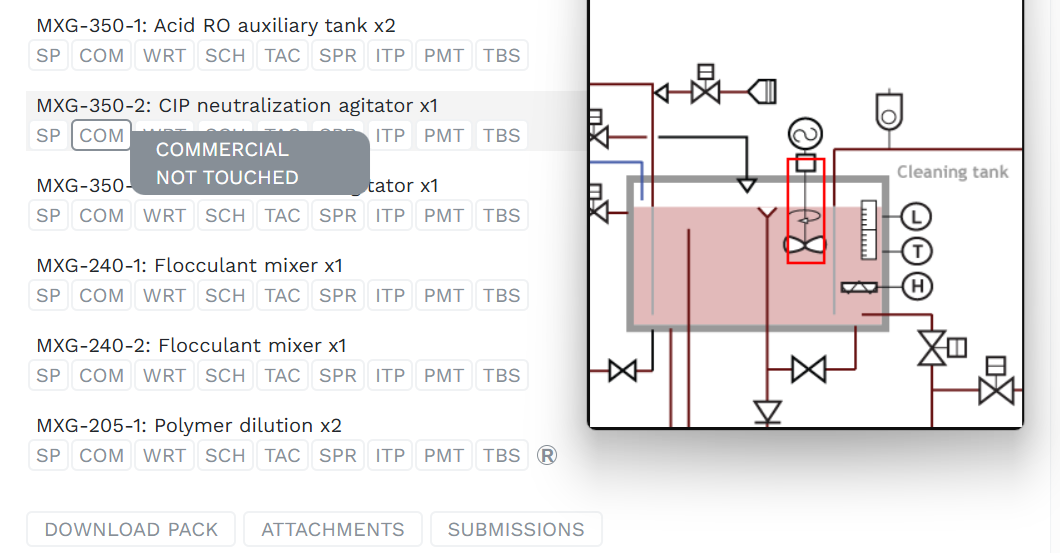
To download files attached to a technical specification, click the "Attachment" button. The "Submission" button is linked to a standard schedule of OEM documentation submission. Its excerpt is shown below. As submissions are part of the payment schedule, their schedule requires your acknowledgment.
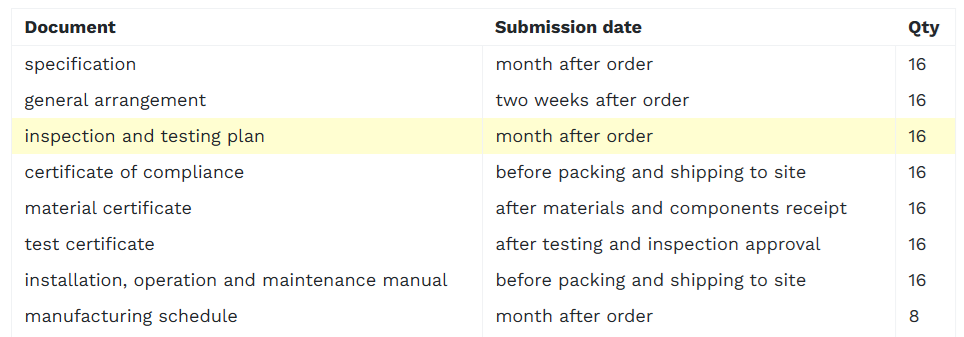
If you need more time to get yourself acquainted with the RFQ materials, you may download the full RFQ package using the "Download pack" button.
When all the forms are completed and validated, a round R button is added to the row of buttons. It retrieves a page aggregating all the quoted product data. It may be downloaded in PDF or XLS formats.
Step 4 - SP
A technical specification is a collection of textual or numerical data grouped by topics. When clicked, the topic expands into a collection of form fields (see below) or contracts. The figure in red is a number of fields to be filled in by a bidder. Fields with a red border are mandatory. Changing other fields is not welcome.
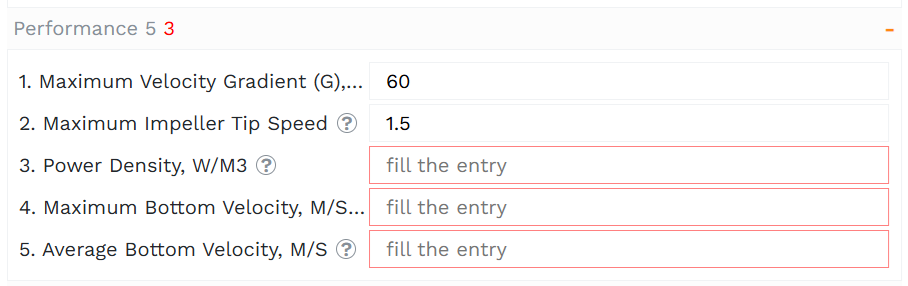
The form data represents only part of the specification. It is normally accompanied by arrangement and cross-section drawings, performance and start-up curves, OEM specifications, etc. These files may be uploaded using the interface shown below. It is retrieved automatically after you press the "Next" button. Here, zero validity stands for indefinite validity.
If you believe that the standard specification form does not reflect all the advantages of your product, you may upload your clarifications and remarks as well.
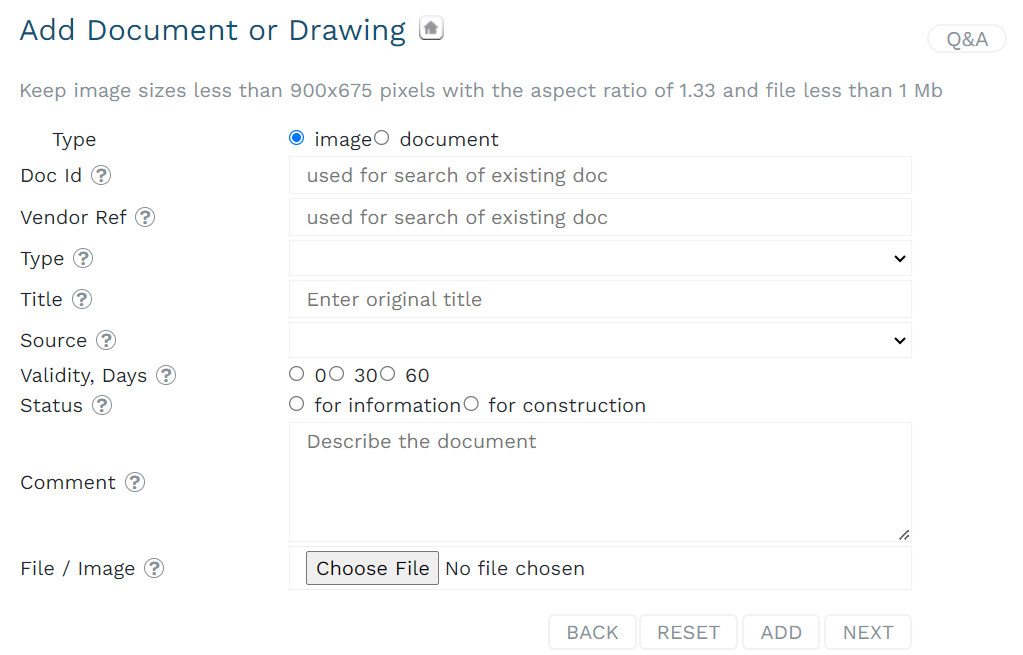
Step 5 - COM
The commercial part is focused on the following points: FOB price, place of manufacturing, price of spare parts for commissioning and 2-year operation, basic warranty, and lead time. Prepare a spare parts pricing list, storage and preservation instructions, and your standard commercial offer in advance to accelerate your progress. Item prices may be fixed with time-limited validity or be indexed – tied to Producer Price Indices. The last option is recommended for items with a lead time of over 8 months and spare parts. Lead time is defined as the period from purchase order acceptance to packing and shipping to the site. Both points belong to the generic manufacturing schedule discussed below. OEM reserves the right to amend commercial data before the bidding closing date.
Step 6 - WRT
This step describes the standard terms of the basic warranty period set in the previous step. If, for some reason, you do not accept the standard warranty terms, click the "I do not accept" button and describe the reason. The step allows adding extended or prorated warranties covering different design and operation aspects, using the following form. To add the table row, click the "+" button, and to save the results, click the "save" button.
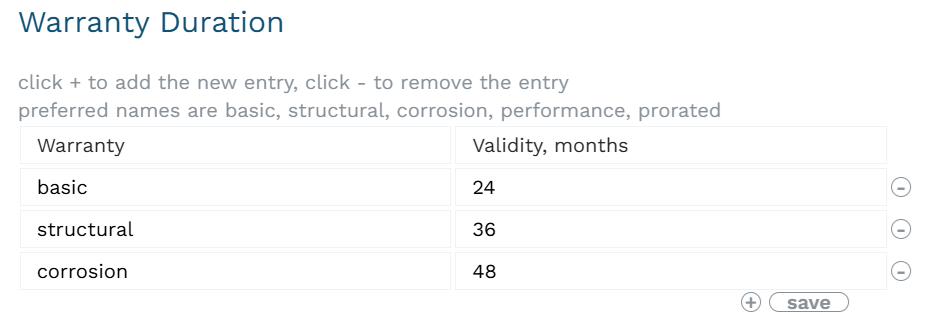
A typical extended warranty may cover corrosion, performance, structural integrity, and others. A better warranty package substantially improves the chances of winning. OEM with the winning quote is automatically granted access to ADAQ – any data acquisition system of the plant. It may be used for tracking the OEM product usage.
Step 7 - SCH
This step addresses the generic manufacturing schedule (in weeks) and the progressive payment one. The former ties together conditional payments, tests, inspections, the documentation submission schedule, and cancellation charges.
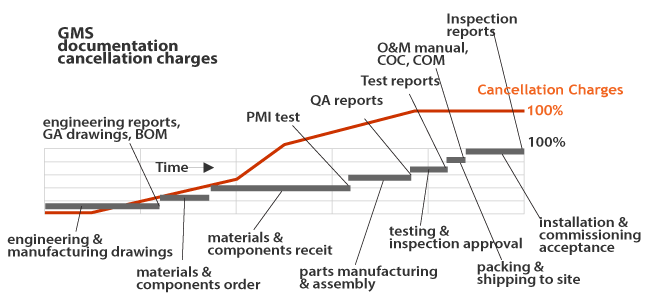
To change the default generic schedule entries shown below, you re-select the start and the end points.
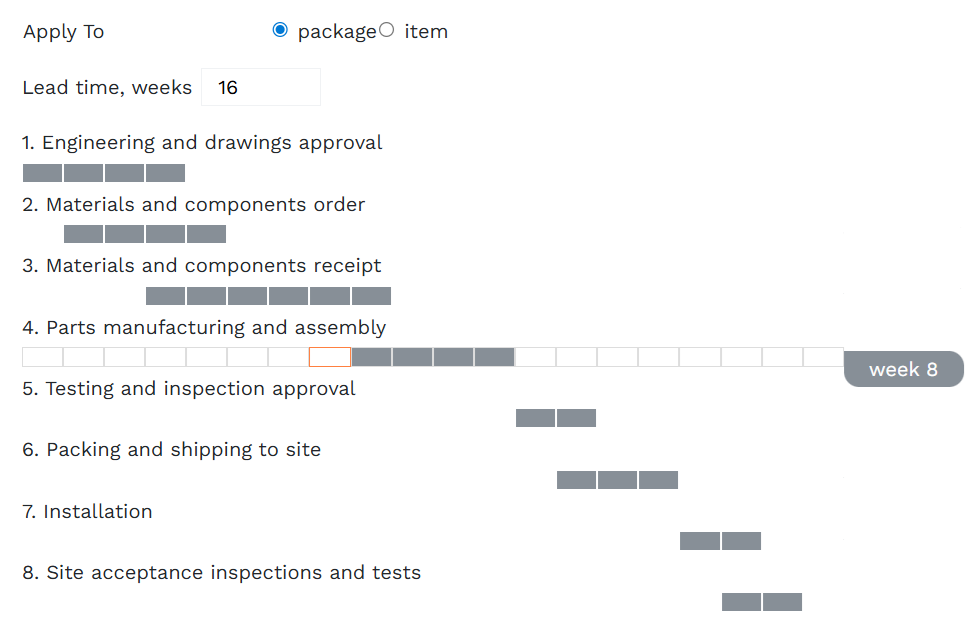
This schedule serves as a basis for a progressive payment schedule, which is shown below. The payment percentage shall be correlated with the weight of the manufacturing stage and the cancellation charges curve described in the next step. To change the number of installments, click the "-" or "+" buttons. Click the "save" button to save your schedule. To anchor a payment to a specific date, click "not later than" and select the date.
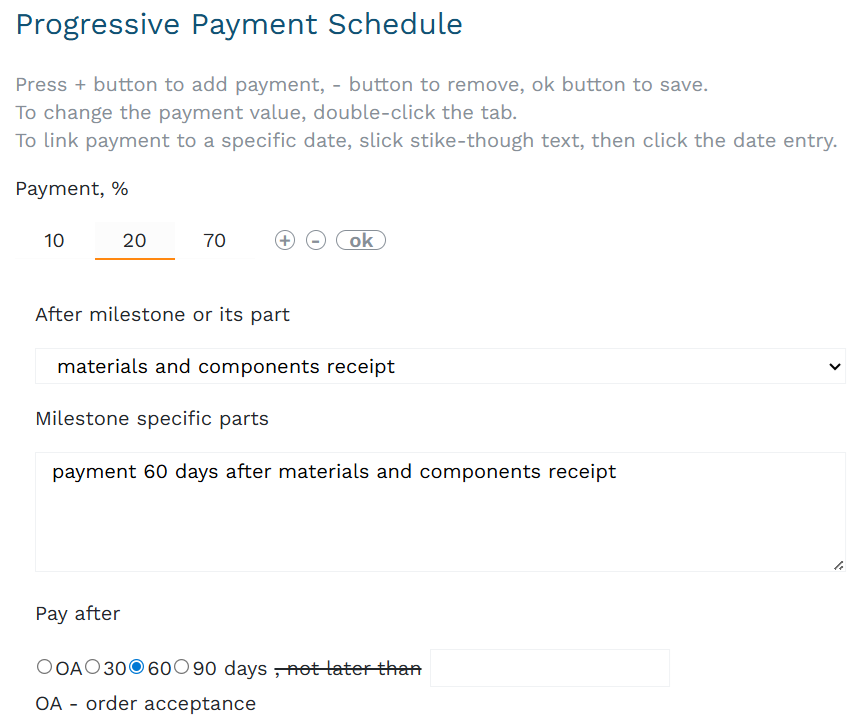
Step 8 - TAC
This step covers the purchase terms and conditions (TAC) and cancellation charges. If you do not accept the crenger.com standard TAC, describe the reason.
The cancellation charges curve is mandatory. It is a first step towards moving to the product price indexation. It protects the OEM from the market price fluctuation for raw materials. The cancellation charges curve may be easily transformed into the indexation equation.
The cancellation charges graph describes the charges as a percentage function of the delivery time past after the purchase order placement. The following clauses and your graph will be added to the purchase terms and conditions.
"The Customer may cancel the Order (or part of the Order) at any time before the Shipment Date by giving Notice to the Company. If the Customer exercises its right under the previous clause, the Customer shall immediately pay to the Vendor the Cancellation Charges covering the company expenses up to the date on which Notice of the cancellation was received. The Charges amount is set by the graph below."
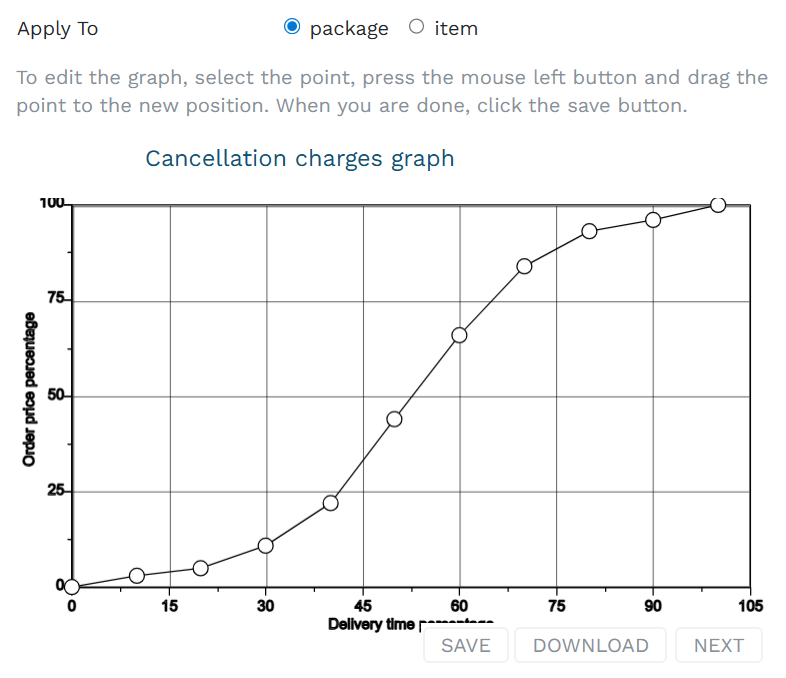
Step 9 - SPR
The spare part editor helps you create a database of spare parts. A part is described by the following entries: prices, lead time, MTBF, MTTR, stock ratio, and the reason. The part drawing is requested too. Stock ratio is a ratio of the spare part count kept in stock to the count in all installed devices (provided their count is large).
The lead time, MTTR, and MTBF values are not binding and are not used for quote comparison. Their primary use is for better O&M planning. The spare part prices shall be indexed.
Step 10 - ITP
This step requires you to acknowledge the ITP completeness for the specific RFQ item. The example of auto-generated ITP is shown below.
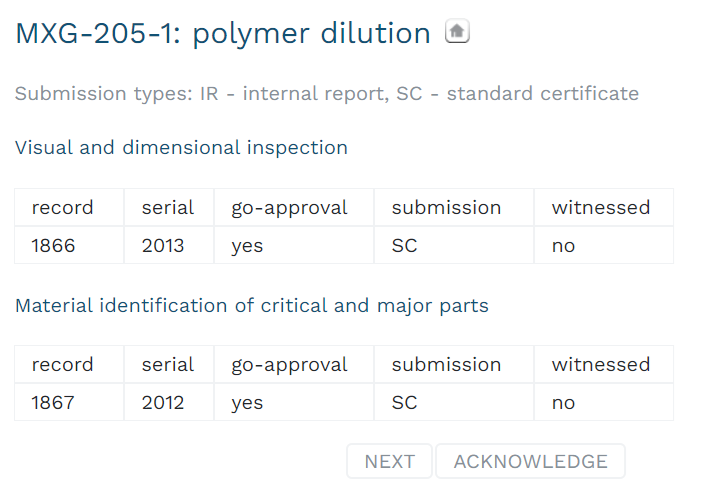
Step 11 - PMT
Preventive maintenance tasks are added using the following form.
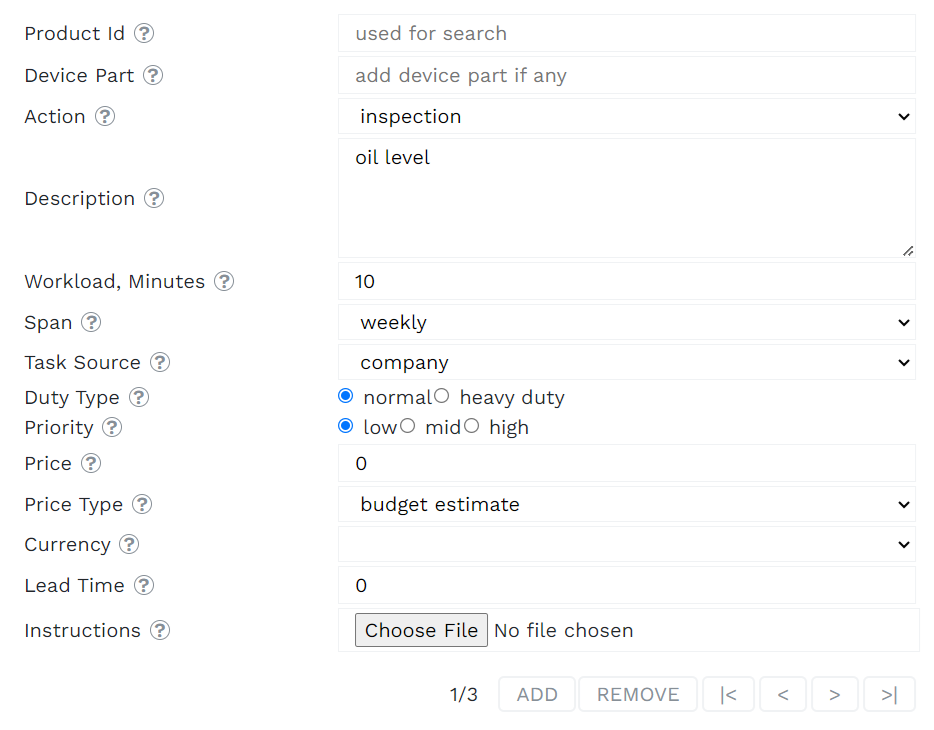
Step 12 - TRB
A practical implementation of troubleshooting instructions always affects instrumentation, software programming, and even system design. Making troubleshooting part of the quote eases synchronization between software programming timing and the troubleshooting information availability, and makes the plant design auto-validation possible. The user interface for submitting troubleshooting data is shown below. Three new categories are introduced: exception type, event type, and a measurement to identify abnormal operation. They allow a translation of a device malfunction described by a cause-remedy pair into control logic. The same cause-remedy pair may be linked to different generic events (chain of actions).